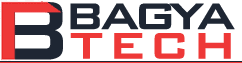Operations like opening a browser, getting the title, and closing the browser are all included with WebDriver. They have a distinct set of commands in Selenium WebDriver for various tasks. Commands are only Java methods because Selenium WebDriver is used in conjunction with Java. You can attend Selenium online training classes for a better future in the best institution. Once the Selenium WebDriver jar files have been loaded, use the Eclipse IDE, create a driver object for WebDriver, and press the dot key to explore WebDriver’s functions. Below mentioned are the introduction to browser commands in Selenium WebDriver:
1. Get command:
Get (String arg0): void
This WebDriver method loads a new web page in the active browser window. It takes a String as a parameter and outputs nothing. The proper command to use to load a new web page is:
Driver. Get (URL);
// Or can be written as
String URL = “URL”;
driver. Get (URL);
2. Get title command:
Get Title (): String
This method in WebDriver retrieves the title of the currently open web page. It returns a String and doesn’t take any parameters. The following command can be used to retrieve the title of the now-displayed page:
Driver. Get Title ();
// Or can be written as
String Title = driver. Get Title ();
3. Close command:
Close (): void
This function closes the active browser window that WebDriver is using right now. WebDriver also shuts down the browser if this is the only window that is still active. This method returns void and doesn’t take any input. The following sentence can be used to indicate the proper instruction to dismiss the browser window:
Driver. Close ();
To thoroughly demonstrate how to use Browser Commands in WebDriver, they will develop their test case step-by-step.
Step 1:
Open the demo test suite built in the tutorial’s WebDriver Installation phase using the Eclipse IDE.
Step 2:
From the New > Class menu, select a new Class File by right-clicking on the “src” folder.
Step 3:
The ChromeDriver.exe file must be downloaded to launch the Google Chrome browser, and its path must be configured as a system attribute. This has already been covered in previous lessons of this tutorial. Refer to the running test on the Chrome browser for further information on downloading and setting the Chrome driver’s system property.
Selenium WebDriver Browser commands
Press the dot key after creating a driver object from WebDriver to see everything now available. The proposals under WebDriver indicated in orange are the only ones covered in this chapter. By completing the online Selenium course, you can have vast knowledge about it. The proposals denoted in blue are nested classes under WebDriver and will be discussed in more detail in the following chapters. The recommendations suggested in green are interfaces similar to WebDriver, and you can know about them individually. The advice denoted in violet is identical to that indicated in orange.
Method:
A Java method is a group of statements that work together to complete an action.
- Method Name:
To access any class method, an object of that class must first be created. Once this happens, all of the object’s public methods will become visible.
- Parameter:
A parameter is an argument that is given to a method as input so that it can carry out some action. Each parameter’s data type must be the same. One example is get(String arg0): void. An argument of the type String is required here.
- Return type:
The method’s return type is either a value or void (nothing). When the word void appears after a method, it indicates that the method is returning nothing.
Partial words:
Following the execution, the test script will start the Chrome browser and run through each test scenario automatically. Results from print commands are displayed in the terminal window. You should have more selenium automation testing training tests for better understanding.